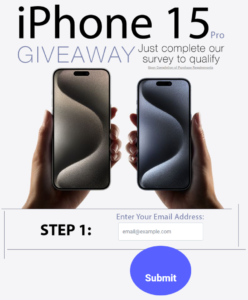Converting PNG images to SVG format is a valuable skill for anyone looking to enhance their digital graphics. This conversion allows for sharper images that maintain quality at any size, making them ideal for logos, illustrations, and web graphics. Understanding the differences between these formats can help in choosing the right one for a project.
With various online tools available, the process of converting PNG to SVG can be straightforward. Users can upload their images, adjust settings, and download high-quality vector files in just a few clicks. Embracing the SVG format opens up a world of possibilities for creative projects and professional use.
Whether for crafting, web design, or digital art, knowing how to convert PNG files to SVG can boost the quality and versatility of work. This article will guide readers through the conversion process and explore the benefits of using SVG files.
Key Takeaways
- SVG files are scalable without loss of quality, making them perfect for various uses.
- Converting PNG to SVG is easy with many online tools and resources.
- Optimizing SVG files post-conversion can improve performance and usability.
Understanding PNG and SVG Formats
PNG and SVG are two different image file formats, each with unique features.
PNG (Portable Network Graphics):
- Type: Raster image format.
- Quality: Uses pixels to create images. Scaling up can cause them to look blurry.
- Use Cases: Best for detailed images like photos and complex graphics.
- File Size: Typically larger than vector formats.
SVG (Scalable Vector Graphics):
- Type: Vector image format.
- Quality: Can be resized without losing quality, making it ideal for logos and icons.
- Use Cases: Suitable for web design, animation, and responsive layouts.
- File Size: Generally smaller, which helps in reducing website load times.
The major difference lies in how the images are constructed. PNGs rely on pixels, while SVGs use paths defined by mathematical expressions. This allows SVGs to maintain clarity at any size.
In terms of browser compatibility, PNGs are widely supported across all platforms. SVGs may require specific conditions to be displayed correctly but are gaining broader acceptance.
Choosing between PNG and SVG depends on the desired application and image requirements. PNG is versatile for photographs, while SVG excels in scalability and interactivity.
Converting PNG to SVG: Basics
Converting PNG files to SVG format is essential for those who need scalable graphics for web use. Understanding the differences between file types and knowing the best tools will simplify this process.
Raster vs. Vector Graphics
PNG files are raster graphics. This means they are made up of pixels. When a PNG image is enlarged, it can lose quality, becoming blurry or pixelated. This is a common issue for logos or images used in various sizes.
SVG, or Scalable Vector Graphics, is a vector format. It uses mathematical formulas to define shapes, which allows it to resize without losing quality. This feature makes SVG ideal for applications like logos, illustrations, and infographics.
The key difference lies in how these formats represent images. Raster images like PNG work well for photos, while vector images are better for graphics that need to scale.
Software for Conversion
Several software options are available for converting PNG to SVG. Popular graphic design programs, such as Adobe Illustrator and Inkscape, can perform this function easily.
Inkscape is a free, open-source software that provides strong conversion tools. Users can import a PNG file, trace it, and save it as an SVG. Adobe Illustrator, while paid, offers professional features for detailed work.
Another option is CorelDRAW, which also provides robust tools for vectorization. Each of these programs allows for editing options to refine the final SVG file.
Online Conversion Tools
For quick conversions without software installations, online tools are a great choice. Websites like FreeConvert.com and Adobe’s online converter allow users to upload a PNG file and instantly convert it to SVG.
These tools offer simple drag-and-drop features for easy use. Users just need to select their PNG, upload it, and click convert. Many of these services are free and compatible with all web browsers.
Other options include SvgTrace and Online Image Vectorizer. These services often provide customization features, such as selecting colors, to refine the SVG output further.
Step-by-Step Conversion Guide
Converting a PNG file to SVG is straightforward. Here’s a simple guide to help with the process.
- Install Inkscape
Download and install Inkscape from the official website. Open the program after installation. - Open Your PNG File
In Inkscape, go to File > Open. Select the PNG image you want to convert and click Open. - Trace Bitmap
With the image selected, click on Path > Trace Bitmap. This will create a vector version of your PNG. - Adjust Settings
In the Trace Bitmap window, adjust settings as needed. This can include brightness, edge detection, or smoothing. Click OK to apply changes. - Delete the Original PNG
Once tracing is complete, remove the original PNG image from the canvas. - Save as SVG
Go to File > Save As. Choose SVG from the file format dropdown. Name the file and click Save. - Verify the SVG File
Open the saved SVG file in a browser or an SVG viewer to check that it looks correct.
By following these steps, it becomes easy to change PNG images into SVG files for better scalability and editing.
Optimizing SVG Files Post-Conversion
After converting PNG images to SVG format, it’s important to optimize these SVG files for better performance and quality. This involves editing the paths and nodes, reducing file size, and preserving the visual integrity of the images. Each step plays a crucial role in ensuring that the SVG files maintain their clarity and usability.
Editing Paths and Nodes
When converting images, the paths and nodes define the shapes and graphics within the SVG. By simplifying these paths, one can reduce complexity and improve rendering speed.
- Select Unnecessary Points: Identify and remove any points that do not significantly affect the image quality.
- Smooth Curves: Adjust curves for smoother transitions, which can improve overall appearance.
- Use Fewer Shapes: Combine shapes where possible to streamline the code. Each shape adds to the file size.
Editing paths efficiently helps in creating cleaner, more efficient SVG files.
Reducing File Size
A smaller file size leads to quicker loading times and better performance on web platforms. There are several effective methods to achieve this:
- Remove Metadata: Many SVG files contain unnecessary metadata. Tools can strip this information away.
- Minify the Code: Utilizing online tools can compress SVG code without losing important data.
- Optimize Attributes: Use shorthand for attributes where applicable. For example, “fill” can replace “style=’fill: color'”.
By implementing these techniques, the overall size of the SVG file can often be reduced by up to 50%.
Preserving Quality
Maintaining image quality after optimization is vital. High-quality visuals ensure that the purpose of the SVG remains intact. Here are some strategies:
- Test Different Resolutions: Experiment with different resolutions to find the optimal quality.
- Use High-Quality Sources: Start with the best quality PNG possible, as this leads to better SVG results.
- Preview Changes: Regularly preview the SVG changes during editing to ensure quality is not compromised.
Attention to these details in quality control helps in achieving visually appealing and efficient SVG files.
Use Cases for PNG to SVG Conversion
Converting PNG images to SVG format offers several practical benefits. Here are some common use cases:
- Graphic Design: Designers often need scalable images for projects. SVGs retain quality at any size, making them ideal for logos and illustrations.
- Web Development: SVG files have smaller file sizes compared to PNGs. This can lead to faster loading times on websites, improving user experience.
- Printing: For printed materials, SVGs provide high quality. They ensure that graphics remain sharp regardless of the print size.
- Animation: SVGs support animations. This allows designers to create interactive graphics for websites or apps.
- Icons and UI Elements: Developers often use SVGs for icons and user interface components. They are easily customizable and maintain clarity on different screen resolutions.
Before converting, consider the need for transparency, colors, and detail. The conversion process can simplify complex PNG graphics while maintaining essential features.
Tools for conversion, such as online converters and design software, make the process straightforward. Users can quickly turn their PNG images into SVG files with minimal effort.
Common Challenges and Solutions
When converting PNG images to SVG format, several issues can arise. Addressing these challenges helps create better quality vector graphics. Understanding these problems and their solutions is essential.
Handling Transparency
Transparency is a significant aspect of PNG images. Many PNGs have transparent backgrounds, which can lead to complications when converting to SVG.
Not all converters retain transparency, resulting in a solid background. This affects the image’s quality and usability in design projects. To avoid this, users should choose conversion tools that specifically support transparency.
Using software like Adobe Illustrator or Inkscape ensures that transparency remains intact. Additionally, advanced options in these programs allow for precise control over how the transparency merges with the vector output.
Color Accuracy
Color accuracy can be challenging during the conversion process. PNG images may feature colors that don’t translate well into the SVG format. This can change the overall look of the image.
To mitigate this, it’s important to use a color management system within the software. This helps ensure that colors remain consistent. It is also beneficial to check for color profiles before converting.
Tools like Photoshop can be useful for adjusting colors before conversion. Users should keep a close eye on the final product to make any necessary adjustments after the process.
Scalability Concerns
Scalability is one of the key advantages of SVG files. However, improper conversion can lead to images that lose detail when resized. It is vital for users to understand how to maintain quality during the conversion.
To maintain scalability, selecting the right conversion tool is crucial. Some tools can create cleaner, more scalable paths from PNG images, ensuring sharpness at any size.
Users should also consider simplifying complex images before conversion. Reducing excessive detail can enhance the final output, resulting in better scalability without sacrificing quality.