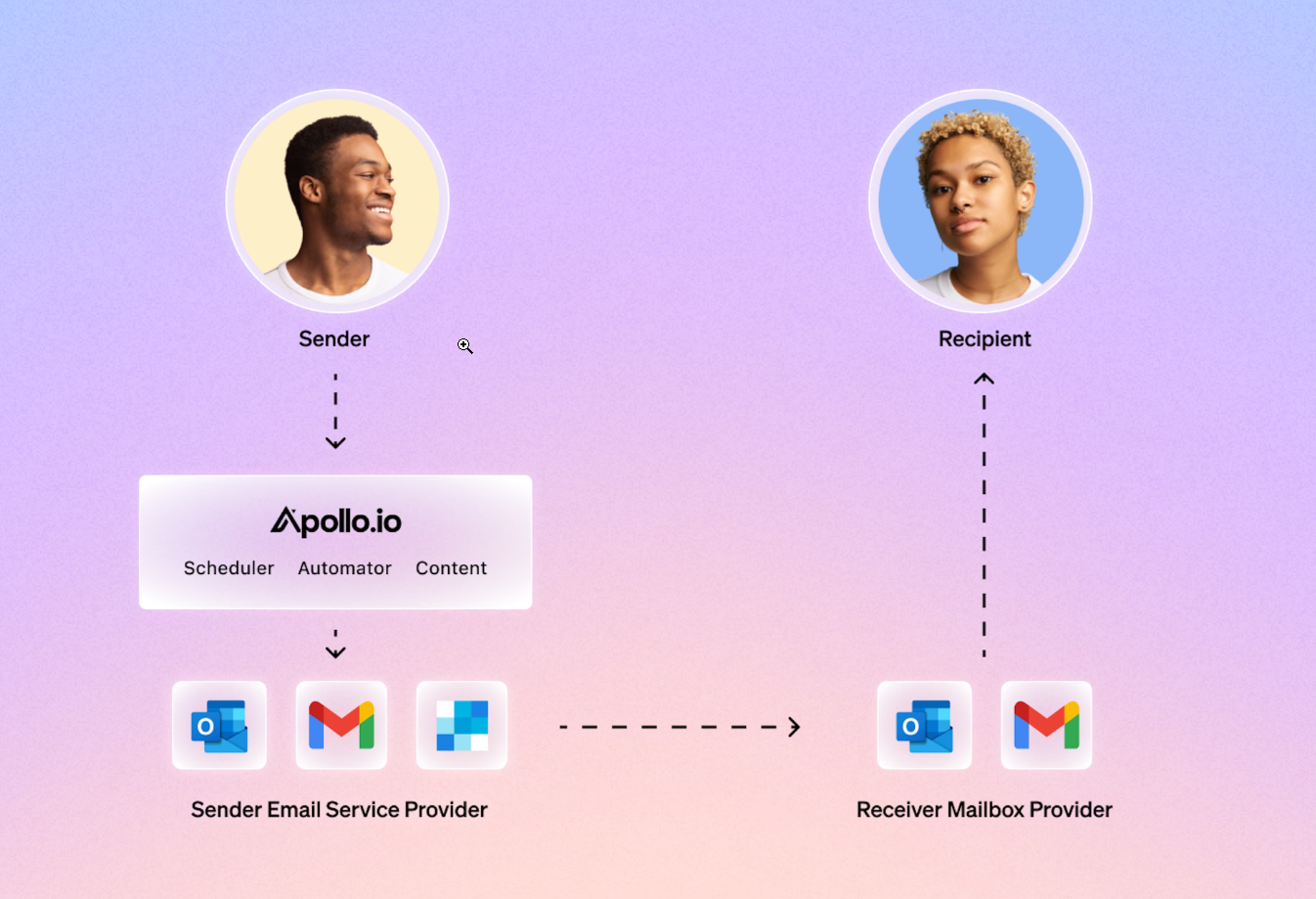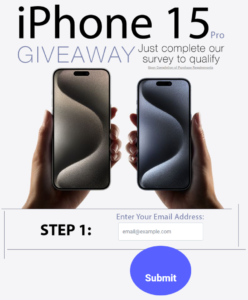When using Apollo.io, many users wonder about the limits on importing company data. I will explore the process and guidelines around importing accounts, which is a key feature for managing outreach effectively. I found that the platform allows users to import a substantial number of companies, making it a powerful tool for account management.
Understanding how to maximize this feature can greatly enhance my ability to connect with target businesses. In this article, I share insights and tips that can help optimize the importing process on Apollo.io, ensuring I make the most of its capabilities.
Understanding Apollo.io
Apollo.io is a powerful tool designed to assist in sales engagement and lead generation. It provides several features that make it easy to organize and reach out to companies and potential clients effectively.
Features and Benefits
Apollo.io offers a range of features that cater to sales teams. One of the standout features is the ability to import leads via CSV files, allowing users to add multiple accounts quickly.
Here are some key benefits:
- Bulk Importing: I can upload many companies at once, saving time.
- Advanced Filters: I can filter companies by various criteria, like industry, employee count, or job postings.
- Integration: It works seamlessly with LinkedIn for personalized messaging.
- Analytics: I can track engagement and measure my outreach success.
These features help streamline my outreach process and ensure targeted communication.
User Interface Overview
The user interface of Apollo.io is designed for ease of use. Upon launching the platform, I can access the main dashboard, where I find options like “Search” and “Accounts.”
Key components of the interface include:
- Search Bar: I can quickly find companies using specific terms.
- Filter Options: I can easily apply filters to narrow down search results.
- Import Section: In the “Import” area, I first select the CSV file for uploading data.
- Mapping Fields: I match my CSV columns with Apollo’s fields for a smooth import process.
This layout helps me navigate the platform efficiently and manage my leads effectively.
Importing Companies on Apollo.io
I can easily import companies into Apollo.io using a straightforward process. It is essential to follow the proper steps to avoid common issues that may arise during the import.
Step-by-Step Guide
- Launch Apollo: First, I open the Apollo application.
- Navigate to Companies: I click on the “Search” option and select “Companies.”
- Start Import: I choose “Import” and then select “Bulk import from CSV.”
- Select CSV File: I click on “Select CSV File” and choose the CSV file I want to upload.
- Map Columns: After uploading, I must map my CSV column headers to the corresponding Apollo fields.
- Configure Settings: I set specific details for the imported accounts, such as the stage for each company.
- Complete Import: Finally, I review my settings and confirm the import.
Following these steps ensures a seamless import process.
Common Challenges and Solutions
While importing companies, I may encounter some challenges. Here are common issues and their solutions:
- Incorrect Mapping: If my column headers do not match Apollo’s fields, the import might fail. I can fix this by double-checking headers against Apollo’s requirements.
- File Format Issues: Using the wrong file format can lead to errors. I ensure my file is in CSV format, as required by Apollo.
- Exceeding Limits: Apollo may have limits on the number of companies I can import at once. I can split larger imports into smaller batches to manage this.
Being aware of these challenges helps me troubleshoot quickly and efficiently during the import process.