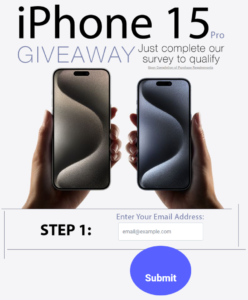Discord Plugins has become a popular platform for communication among gamers and communities alike. Users can enhance their experience through various plugins that offer added features and customization. From improving voice chat quality to adding engaging emotes, plugins cater to different needs and preferences, making each user’s Discord experience unique.
Many platforms, like BetterDiscord and Vencord, allow users to browse and download plugins that enhance functionality. With simple installation and management options, users can easily enable or disable plugins to tailor their experience. This flexibility opens up a world of possibilities for both casual users and avid gamers who want to maximize their enjoyment on Discord.
As more people discover the benefits of plugins, it becomes important to know which ones are worth trying and how to manage them effectively. Armed with the right information, anyone can transform their Discord journey into something truly extraordinary.
Key Takeaways
- Plugins can significantly enhance the Discord experience.
- Many resources exist for discovering popular plugins.
- Proper management ensures a smooth and enjoyable Discord experience.
Understanding Discord Plugins
Discord plugins are tools that enhance user experience by adding new features or modifying existing ones. These plugins are popular among users who want to customize their Discord environment to fit their needs better.
Definition and Purpose
Discord plugins are extensions that add functionality to the Discord app. They can modify the user interface, add utility features, or create custom interactions.
Some common purposes of Discord plugins include:
- Enhancing Usability: Plugins can simplify navigation and improve accessibility. For example, a plugin might add quick access buttons for important features.
- Integrating Other Services: Plugins often allow users to link Discord with other applications, such as Spotify or games.
- Customization: Users can change the look of their Discord client through themes and styles provided by plugins.
These tools are mainly used by power users who seek to optimize their communication and gaming experiences in Discord.
Compatibility and Requirements
To use Discord plugins, users need to have BetterDiscord installed, as standard Discord does not support plugins. Here are the main requirements:
- BetterDiscord Installation: Users must download and install BetterDiscord to enable plugin functionality.
- Supported Files: Plugins typically come as .js or .plugin.js files. Users should ensure they are downloading compatible versions.
- Regular Updates: Users should frequently check for updates to their plugins to maintain compatibility with Discord’s updates.
Using plugins requires careful management, as not all plugins may work well together. Users should always read reviews and check compatibility before installing new plugins.
Popular Discord Plugins
Discord plugins help users customize their experience, streamline tasks, and enhance the overall functionality of the platform. Many popular plugins focus on moderation, interface improvements, and audio features.
Moderation Enhancements
Moderation plugins greatly assist server owners and moderators in maintaining control and keeping communities safe.
Key Plugins:
- AutoModerator: This plugin automatically enforces server rules by monitoring chats and actions. It can mute, kick, or ban users based on their behavior.
- Captcha System: Helps to prevent spam by requiring users to complete a captcha before sending messages.
These tools save time by automating repetitive tasks, allowing moderators to focus on engaging with the community. They can also reduce conflicts by addressing issues swiftly.
User Interface Customizations
User interface plugins improve the look and functionality of Discord, making it more user-friendly.
Popular Options:
- Show Hidden Controls: This plugin reveals features that may not be visible due to user role settings. It enhances access to channels and options.
- Better Discord Themes: Users can apply various themes to change Discord’s appearance. Options include different colors and layouts to suit personal preferences.
Customizing the interface makes navigation easier and more enjoyable for users, allowing them to tailor their experience to fit their needs.
Music and Audio Plugins
Music plugins allow users to enhance their audio experience during chats and gaming sessions.
Noteworthy Plugins:
- Rythm Bot: This bot enables users to stream music from various platforms directly in voice channels. Members can queue songs, play music, and control playback seamlessly.
- Jockie Music: Similar to Rythm, Jockie provides multiple instances, letting users enjoy music without interrupting others.
These plugins ensure that music is easily accessible and provides entertainment for groups, enhancing the social aspect of Discord.
Plugin Installation Process
Installing plugins for Discord can enhance the user’s experience significantly. It’s important to find reliable sources for plugins and follow a structured installation process.
Finding Trustworthy Sources
When searching for Discord plugins, users should prioritize safety and reliability. Trusted websites often include BetterDiscord and Vencord, which offer a range of plugins and themes.
It’s essential to look for reviews or community feedback on any given plugin. Here’s a checklist for finding good sources:
- Community Recommendations: Check forums or Discord servers for suggestions.
- Official Websites: Use the plugin’s official site for downloads.
- Reviews and Ratings: Read user feedback to gauge safety and performance.
Avoid unknown sites, as they may pose security risks. Stick to well-known resources to ensure a safe experience.
Step-by-Step Installation Guide
Installing plugins for Discord involves a few clear steps. Users should first download a desired plugin from a trustworthy source.
- Open Discord: Launch the app and go to the settings.
- Access BetterDiscord Settings: Navigate to the BetterDiscord tab in settings.
- Open the Plugins Folder: Click the “Open Plugins Folder” button.
- Install the Plugin:
- Drag and drop the downloaded plugin into the folder.
- Activate the Plugin: Restart Discord and check the plugins tab to enable it.
Following these steps carefully ensures proper installation. Users should be cautious and avoid creating empty folders, which can lead to errors during the process.
Plugin Management
Effectively managing plugins is crucial for a smooth Discord experience. This section covers essential tasks like keeping plugins updated and solving common problems users might encounter.
Updating Plugins
Keeping plugins updated ensures that users take advantage of the latest features and security fixes. Here’s how to update plugins:
- Check for Updates: Regularly visit the BetterDiscord library or the developer’s GitHub page to look for new versions.
- Download Updates: If a new version is available, download it to your computer.
- Install the Update:
- Open Discord and navigate to your BetterDiscord settings.
- Click on the Plugins tab.
- Click on the “Open Plugins Folder” button.
- Drag the updated plugin file into this folder.
By following these steps, users can maintain an enjoyable and secure experience on Discord.
Troubleshooting Common Issues
Occasionally, users may face issues with plugins. Here are some common problems and solutions:
- Plugin Not Loading: Check if the plugin file is in the correct Plugins folder. If not, move it there.
- Discord Crashing: Disable the problematic plugin by going to the Plugins tab and unchecking it.
- Compatibility Issues: Some plugins may not work with specific Discord updates. Always check for plugin compatibility information from the developer.
For persistent issues, reinstalling the plugin can often resolve conflicts. Following these troubleshooting steps can help users quickly fix problems and keep their Discord experience running smoothly.
Best Practices for Discord Plugin Use
Using Discord plugins can enhance the user experience, but they also require careful management. To ensure smooth operation and maintain privacy, some key considerations should be observed.
Maintaining Server Performance
When adding plugins to a Discord server, it is essential to monitor their impact on performance. Heavy plugins can slow down server response times or create lag.
To maintain optimal performance, consider the following steps:
- Limit the Number of Plugins: Use only the necessary plugins. Too many can cause conflicts and slow operations.
- Regular Updates: Keep plugins updated to ensure they run efficiently and securely. Check for updates regularly.
- Monitor Server Health: Use server performance tools to track how plugins affect overall functionality. Address any issues as they arise.
- Choose Lightweight Plugins: Opt for plugins that are known for being efficient and well-coded. Research and read community reviews before installation.
Ensuring Member Privacy
Privacy is crucial in any online community. Discord plugins can sometimes access user data, making it important to ensure that member privacy is protected.
Here are some best practices:
- Review Plugin Permissions: Before installing a plugin, check what data it requires access to. Only install plugins that ask for the minimum necessary permissions.
- Educate Members: Inform server members about the plugins in use. Transparency can help build trust and clarify what data is collected.
- Utilize Trusted Sources: Download plugins only from reputable sources. Check community feedback to verify that a plugin is safe and respected.
- Disable Problematic Plugins: If a plugin starts to behave suspiciously or negatively impacts privacy, it should be disabled immediately.
By following these practices, server owners can enhance the user experience while safeguarding the community’s performance and privacy.